Unlock the full potential of Invedent for your practice by harnessing the power of collaboration! Boost compliance and streamline by assigning roles to multiple users. Ready to get started? Follow these straightforward steps to create and manage a new user for your account:
1. Go to the User Management page
In your Invedent account, go to the User Management page and click the "Add User" button on the upper right side of the screen.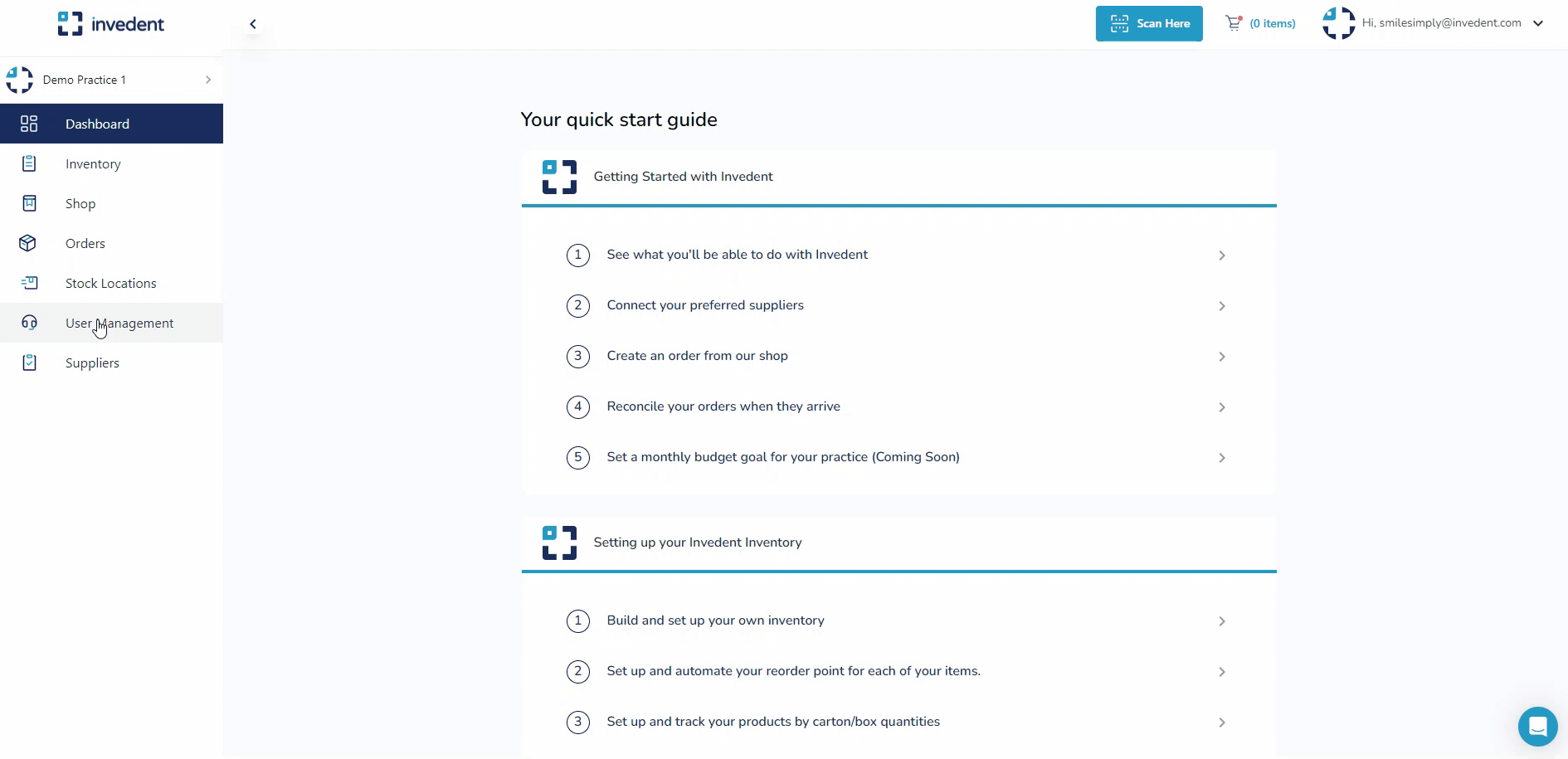
2. Enter the User Details
Remember to use a unique email, enter the full name as the username for each user, and make sure to add the user to the correct practice account/s (if you have multiple locations). For password security, enforce a minimum of eight characters, including a number and a capital letter (e.g. Sample@123).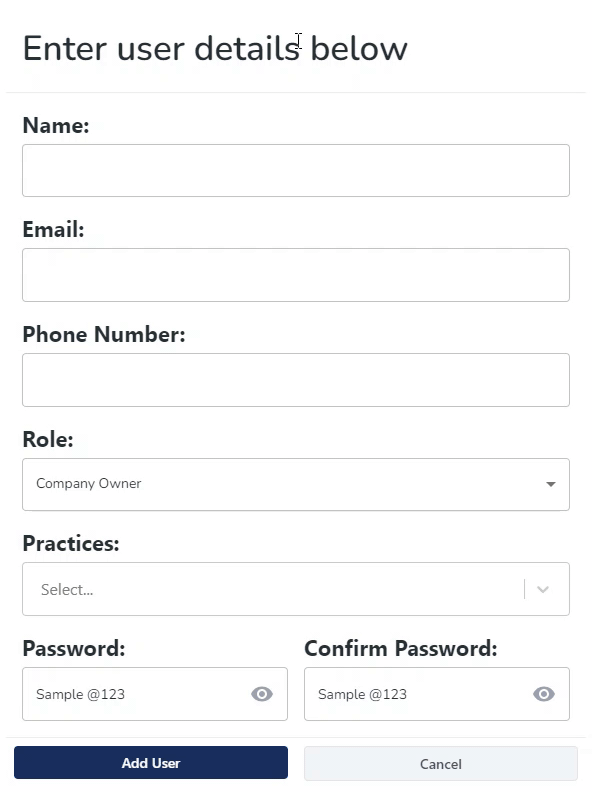
3. Assign Permission Roles
Refer to the table below to help you decide which user roles to assign to each of the users you create:
4. Save User Details
Click "Add User" to finish creating the user account.
If you have any questions or concerns, please contact us through the in-app chat or email us at jeanette@invedent.com.



