Invedent is a highly effective tool for ensuring efficient management of your stock. To achieve this, you must add all your items to the Invedent inventory, your practice's stock list within the Invedent system. Follow this easy-to-follow guide to add items to your inventory from the Shop.
Important Note: Before adding items from the Shop, ensure that you have connected all your suppliers to access all the products from your connected suppliers.
1. Log in to your Invedent account and head to the Shop page
.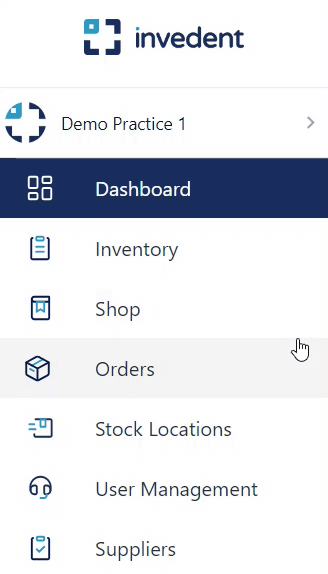
2. You can use the search bar to look for supplier SKU filters or enter keywords to look for the item/s you need. You may also find it helpful to use the filters on the right-hand side of the screen to pull up the catalogue of the filtered supplier. You can apply as many filters as necessary to help you find the product you need.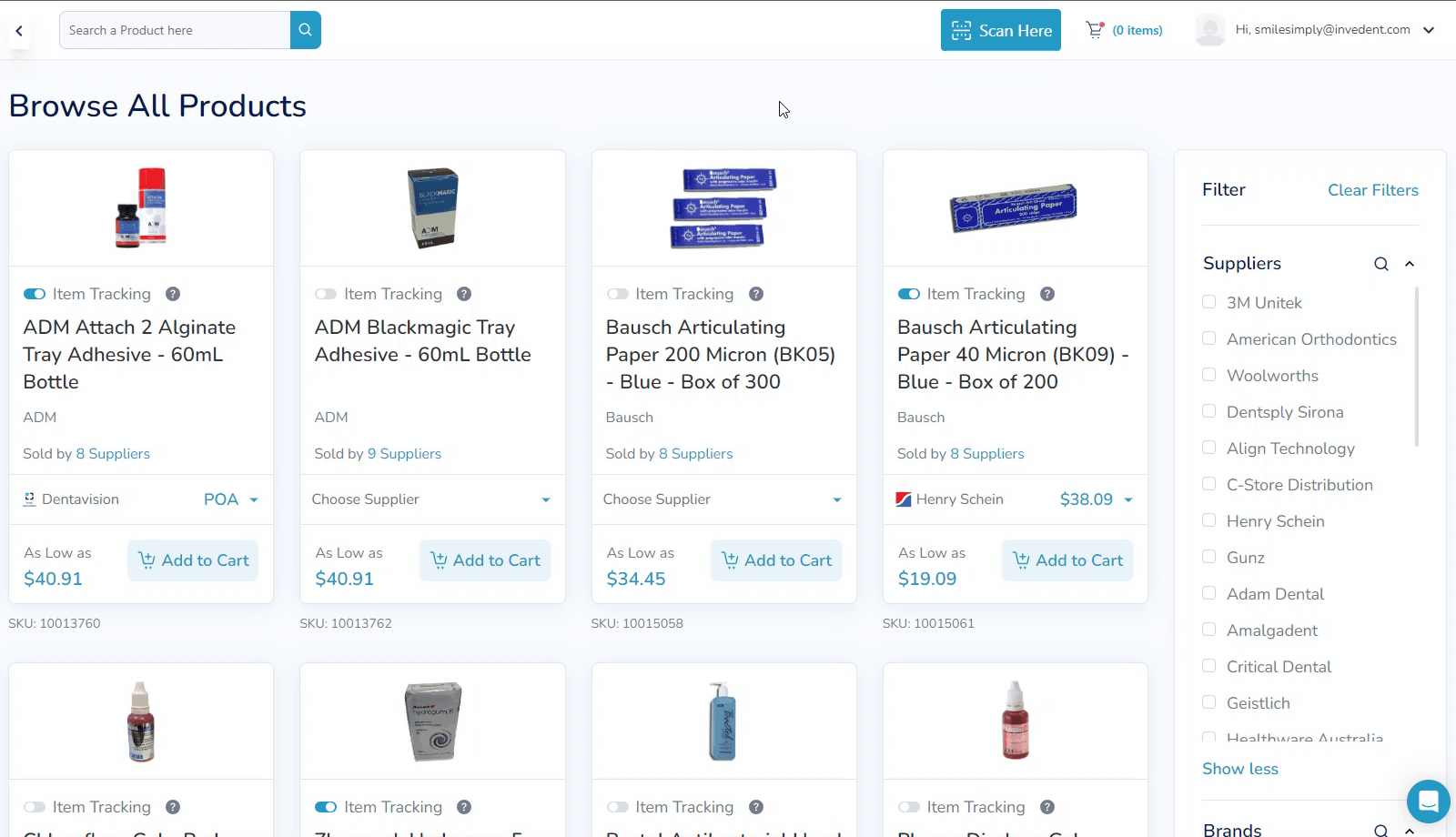
3. Once you find the item you need, switch on "Item Tracking" to add it to your inventory. Click on the product name to view the item information and update the preferred supplier, reorder points, or unit cost.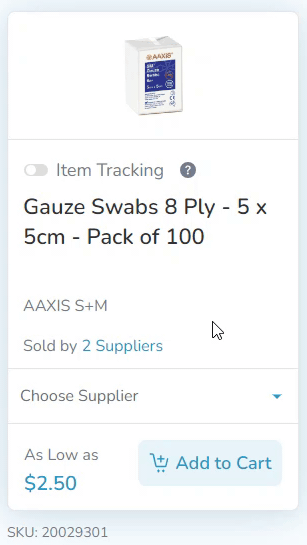
4. If you cannot find a specific item in our Shop, submit the item image and information via the item request form on the live chat, and we will gladly add them for you. If you're unsure how to do this, follow this step-by-step guide on sending an item request.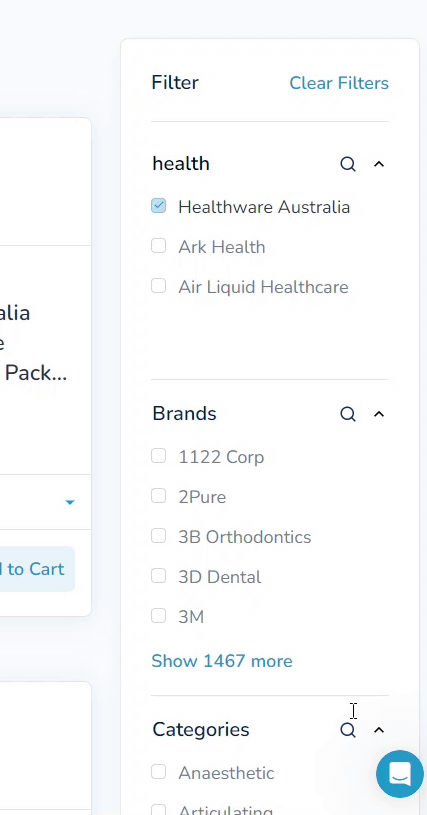
If you have any questions or concerns, please do not hesitate to contact us via email at support@invedent.com or live chat.


