Once the stock location stickers are in place, the next step is to create stock locations in the Invedent app. This process enables custom naming of each stock location and assigning products to their respective locations for more efficient stocktaking and scanning. Before assigning names to the stock locations, ensure that the stock location stickers are in place in your stockroom. Refer to the full user guide by clicking here if you haven't set them up yet.
Assign a Number to a Stock Location in the Application
To assign a number and name to a stock location in the application, open the Stock Locations page in the Invedent app and click on the [+] button located at the upper right-hand side of the page. Assign a stock location number and name it accordingly. Click on the ✔ icon to save.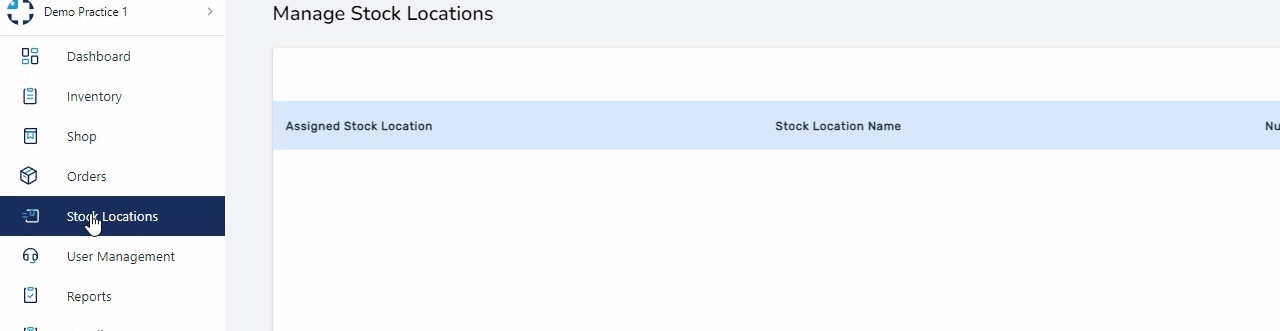
When naming locations, use simple but specific terms that are familiar to you and your colleagues in the dental practice. It is also advisable to use the full name of the location for easier identification by everyone in the practice.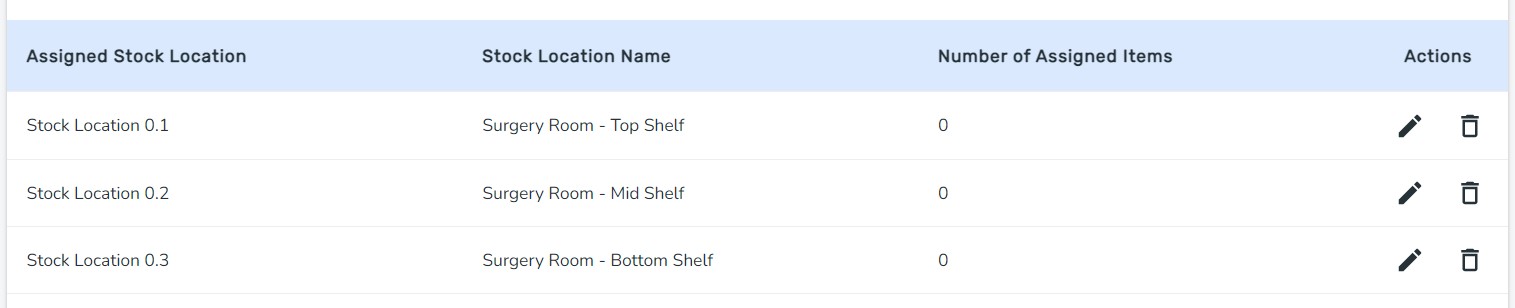
Edit the Stock Location Names
You can edit a location name at any time by clicking on the pencil button, entering the new name, and clicking on the ✔ icon to save.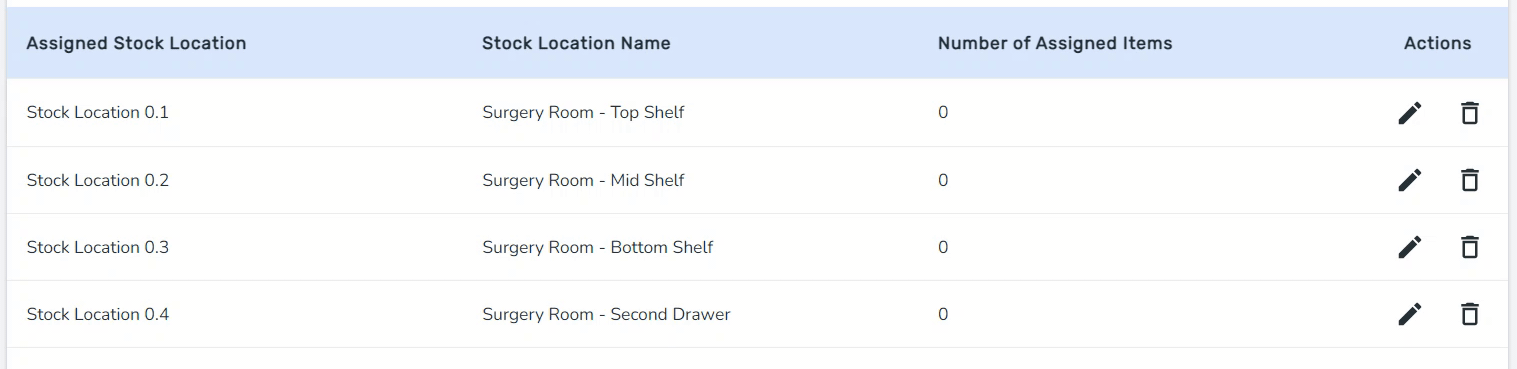
If you have any questions or concerns, please reach out to support@invedent.com or send us a message through the in-app chat.


