To change your password while logged in, follow these steps:
- Go to the "User Management" tab on the top navigation menu.
- Use the search bar to find the account for which you wish to change the password.
- Click on the gear icon on the far left of the account to access the account settings.
- In the account settings. locate the "Change Password" option.
- Enter the old password in the designated box, and then enter the new password in the corresponding box.
- Click on the "Update" button to save your changes.
Additionally, if you are using Google Chrome, you can choose to save your new password for the next time you log in. To do this, simply click "Save Password" when prompted by the browser.
Important Note: Please ensure that your password is at least eight (8) characters long and includes a capital letter and a special symbol (Example: Password@123).
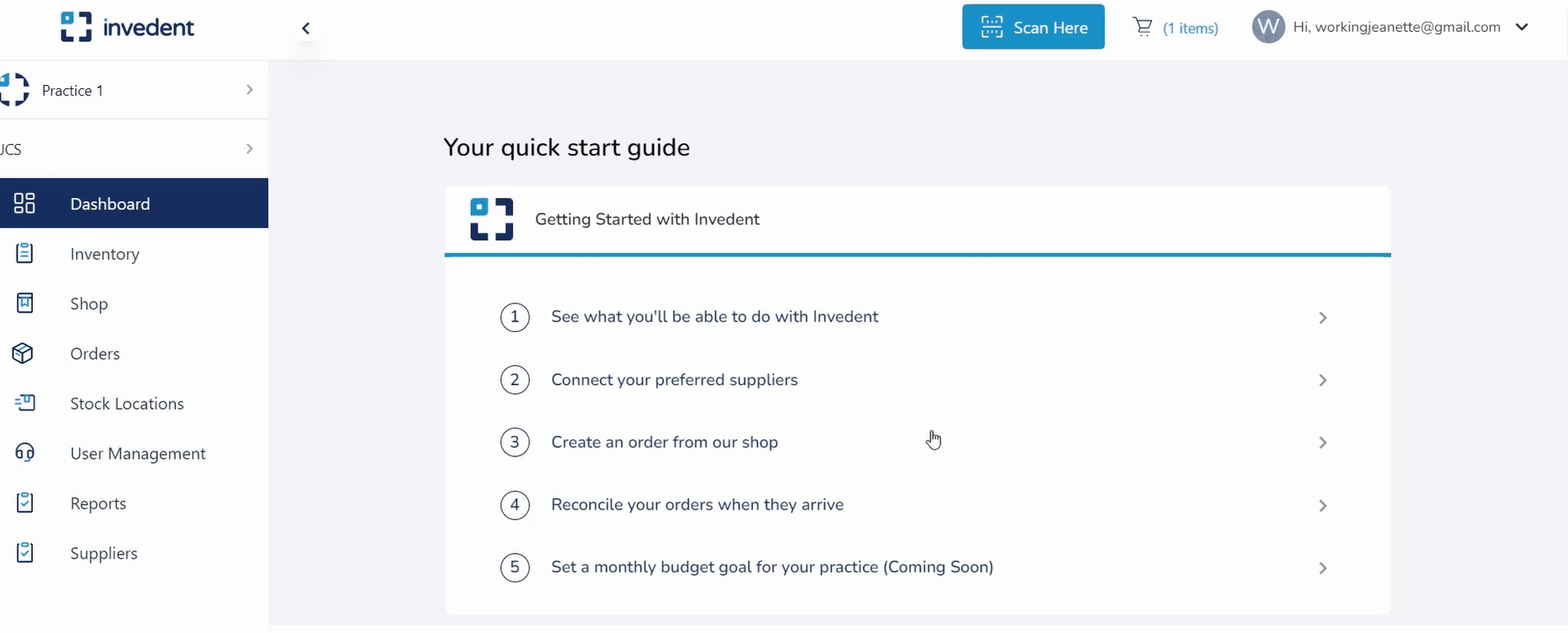
Feel free to let us know if you have issues resetting your password; email us at support@invedent.com or message us through Live Chat.


