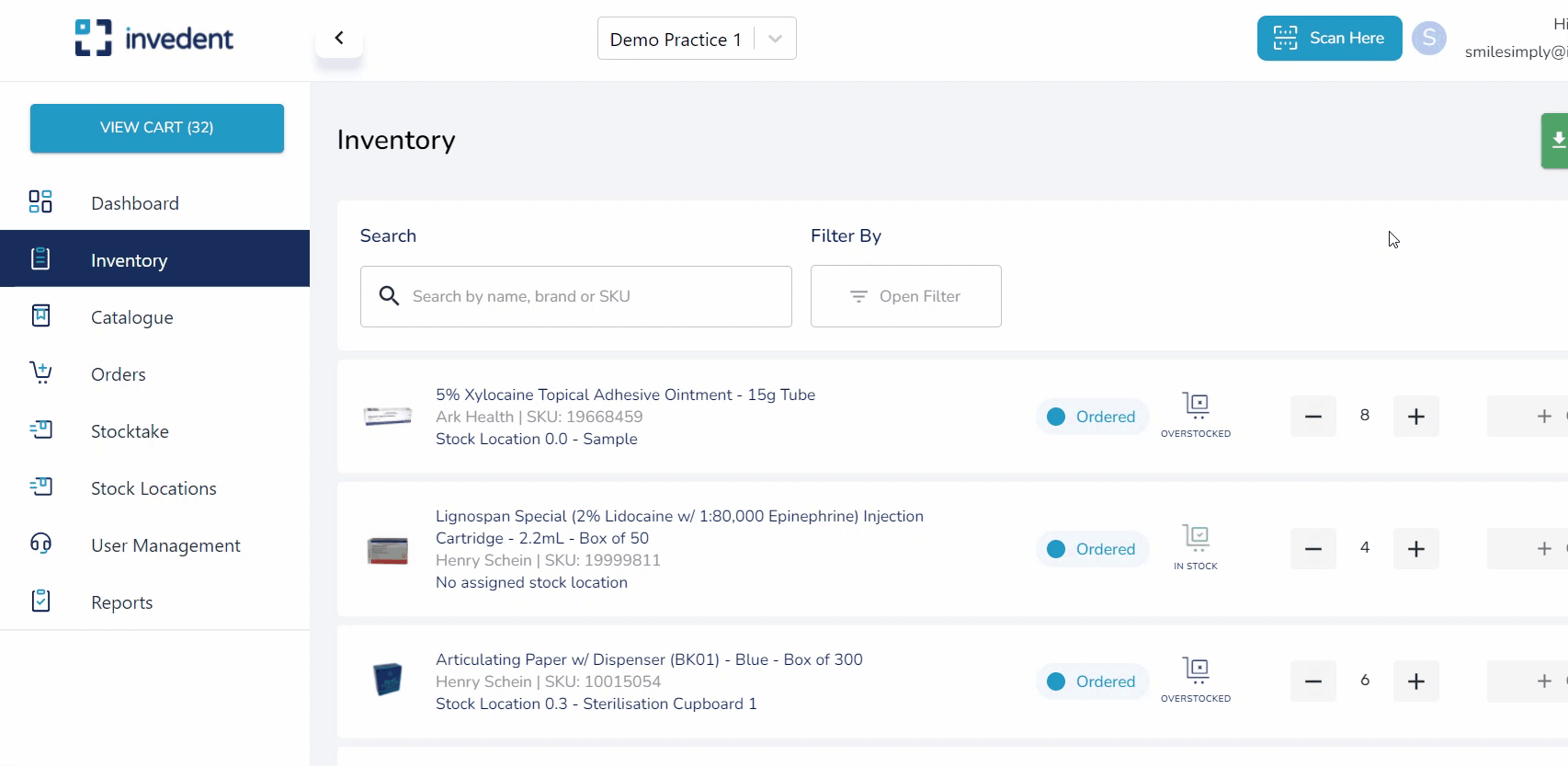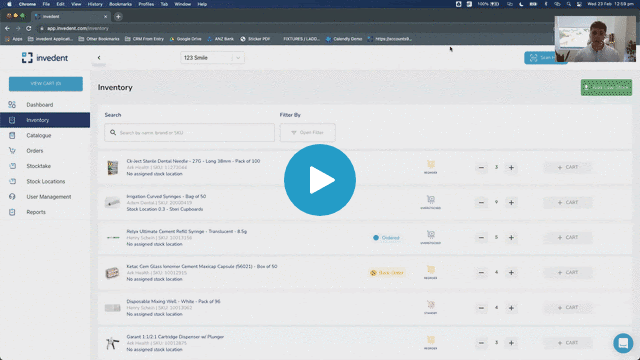Watch Video
Manage your Supplier Information
The newest addition to Invedent is the ability to manage your Preferred Suppliers to store all your supplier information in one place. We have an extensive list of all the top suppliers in Australia; visit the page and add all your preferred suppliers, view suppliers' contact details, and edit to personalise with your favourite rep's contact information.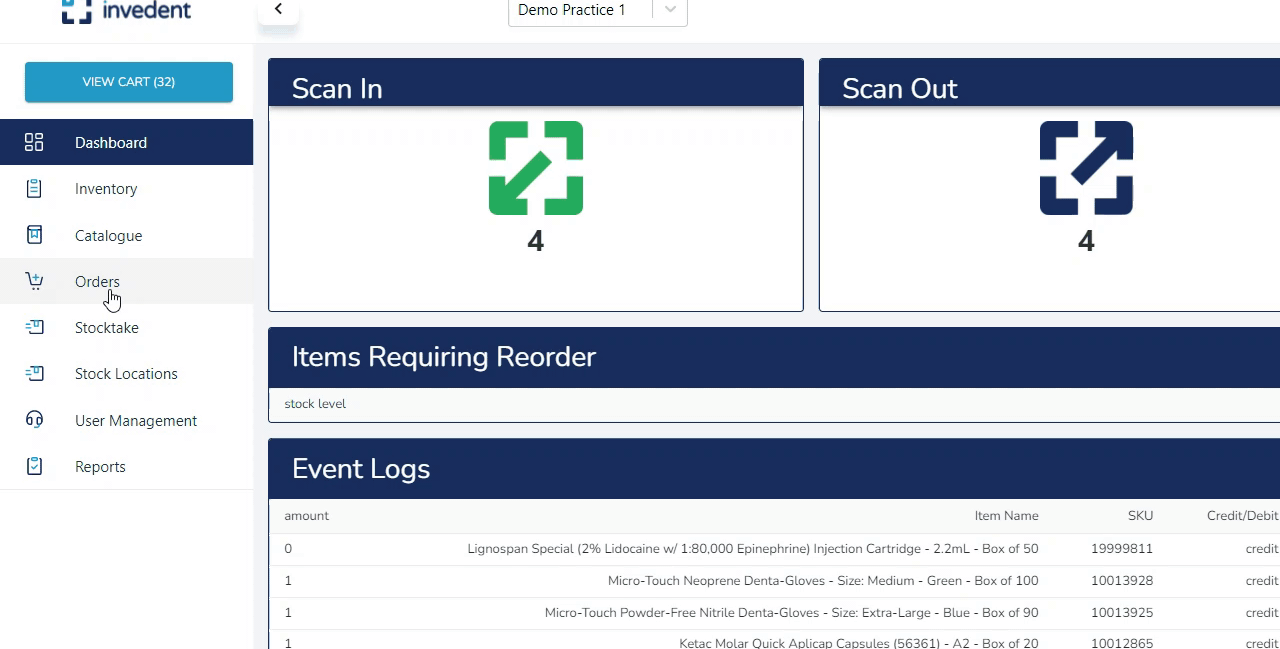
Can't find your favourite suppliers from our catalogue? Shoot us a message via the in-app chat, and we'll be glad to add them in for you.
Send Orders 🛒
Introducing Invedent's ordering system. This latest update has loads of great features to help automate your current ordering process:
✔️ Add all low running items to cart in one 🖱️ click
✔️ Get an automated suggestion of order quantity based on your consumption.
✔️ Send orders across your suppliers and medical representatives.
You will receive a confirmation email once your order is sent to your supplier.
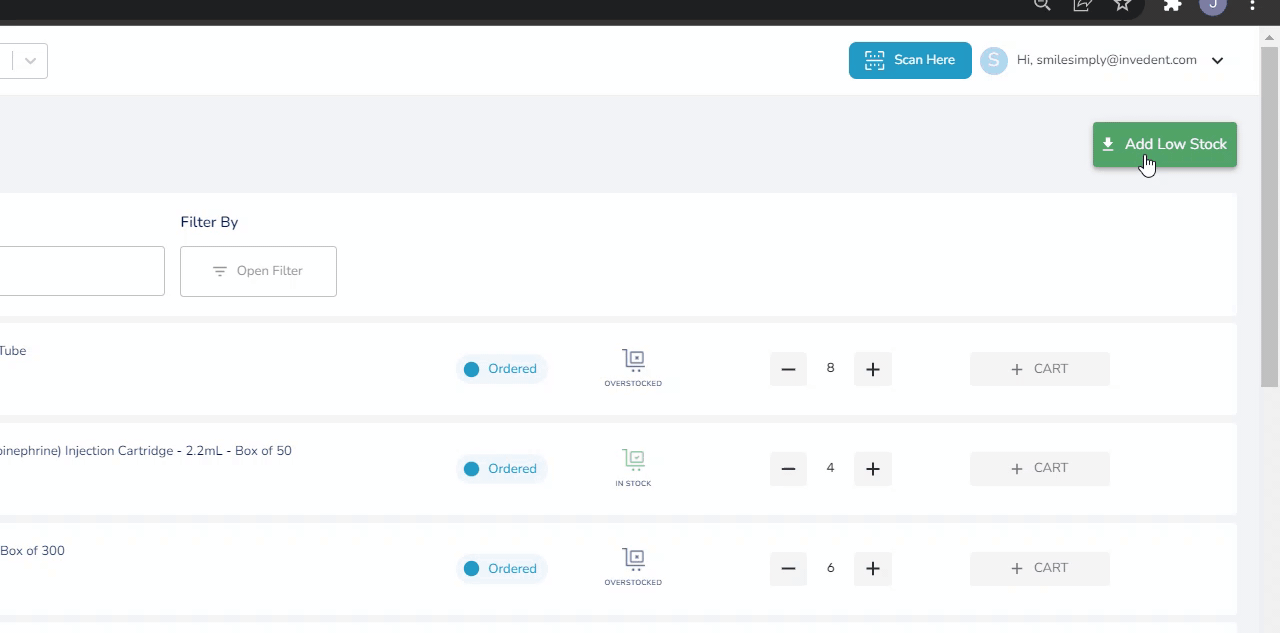
Manage and Track your Orders 👀
Avoid the mess of stacks of papers with order lists and invoices with the help of Invedent's Order Dashboard. Visit the Ordering page and see how this will allow you to:
✔️ keep a record of the orders you create with information like date of order, the number of items ordered, and the order status.
✔️ track which orders are completed, partially received, or are cancelled.
Note: The old order dashboard is still available at the bottom part of the same page.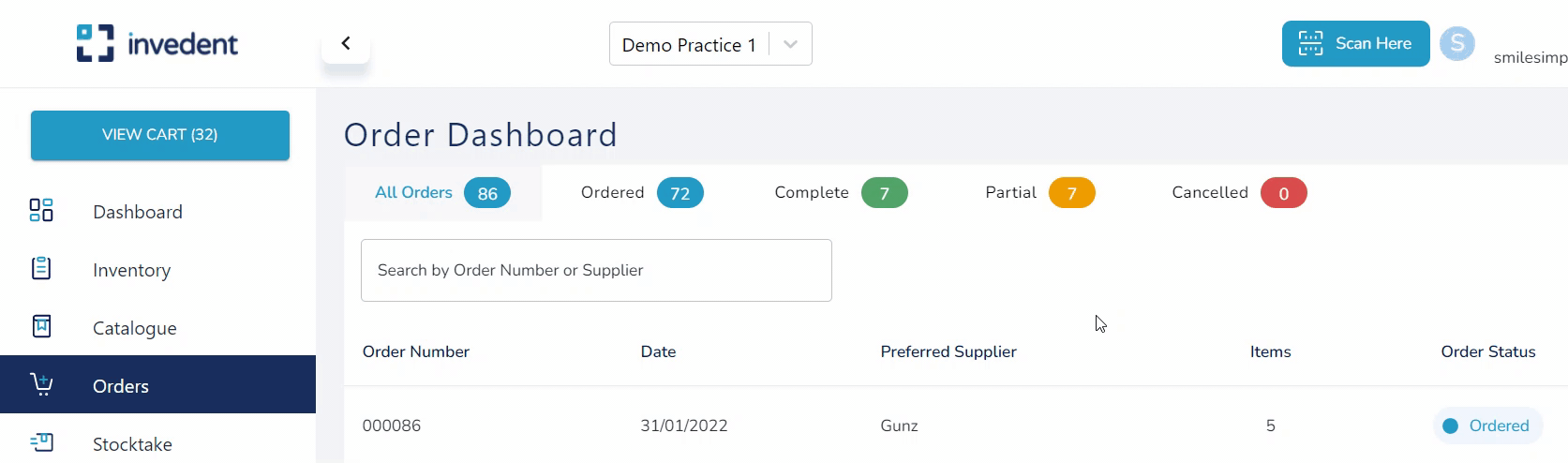
Reconcile Orders 🧾
Keep your orders tracked with Invedent's Order Reconciliation feature, which allows you to receive orders in the application. This nifty upgrade will allow you to focus on more important tasks by:
☑️ Flagging the order status (Complete, Partial, or Cancelled) when you confirm the product quantities received from each order.
⌛ Allowing you to save time and effort by getting rid of the draggy manual invoice cross-checking.
💬 Communicating the order status to all staff without the need for a whiteboard.
➕ Keeping your inventory updated with its "Add to Inventory" function.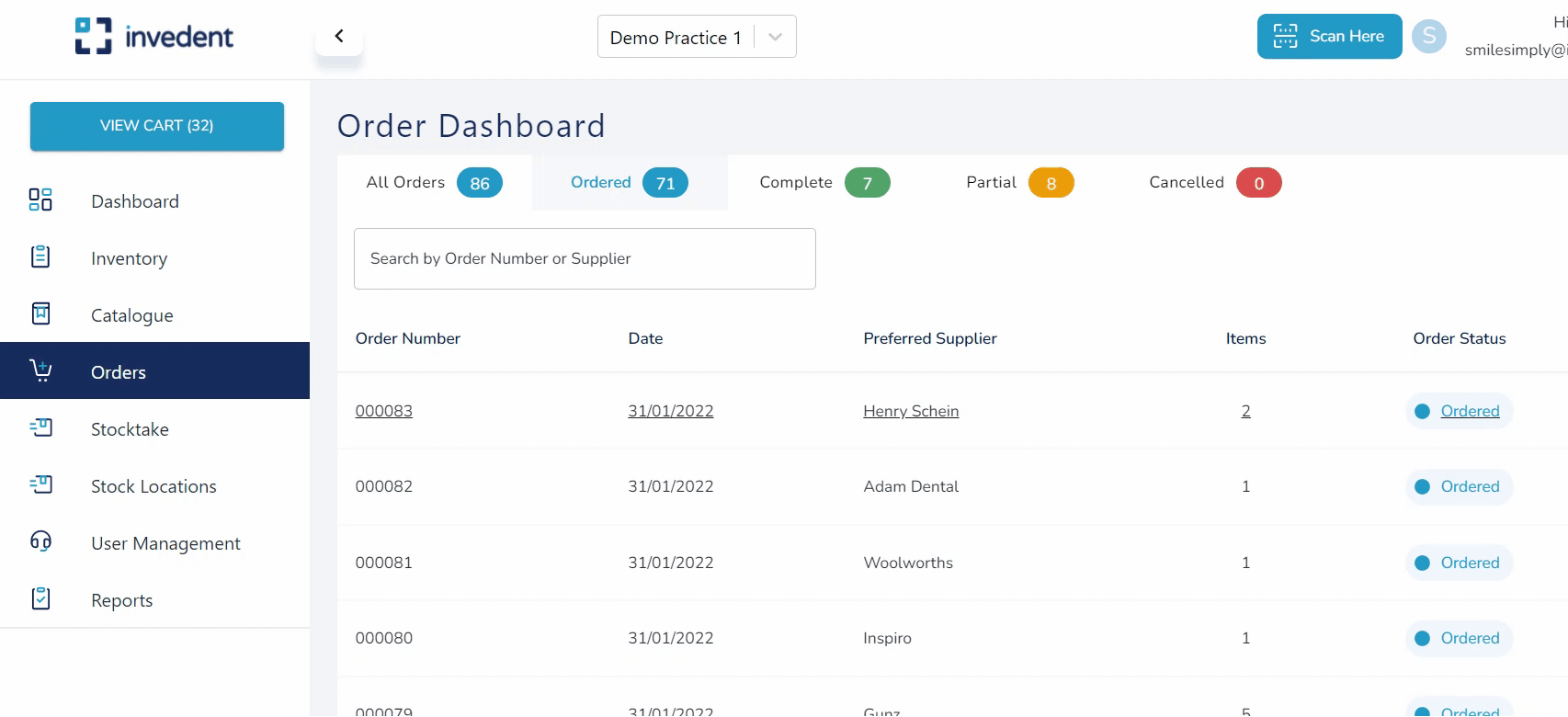
Other Improvements
Open Filter Button
We added a button that lets you show or hide the filter button when searching for products in the "Inventory" and a reset button to refresh the filters.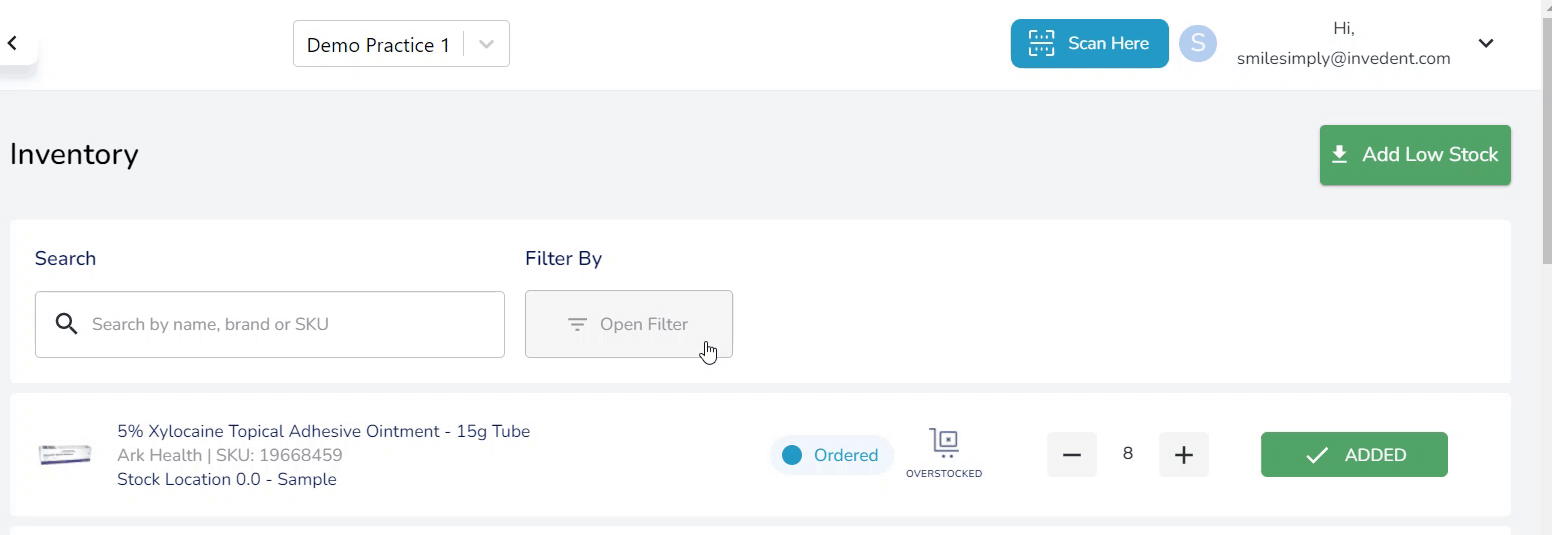
Inventory Page Design
A fresh redesign of the Inventory page to make sure you see the essential information at a glance.
Add to Cart Button
Now it only takes a single click to manage inventory items (previously done by clicking "Manage" then "Edit").