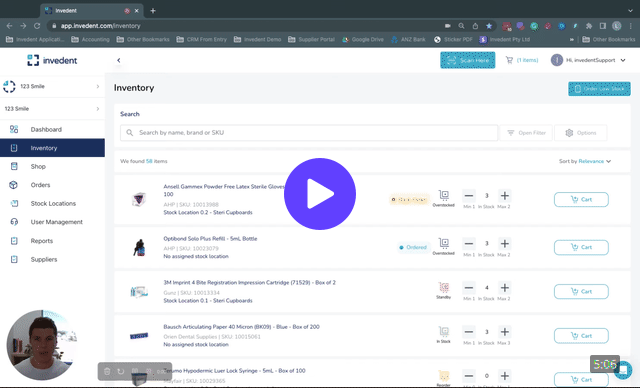 Click the Thumbnail to Watch the Video
Click the Thumbnail to Watch the Video
This tutorial will demonstrate how effortless it is to create an order using Invedent. Here are the steps:
1. Add items to your Cart
Adding from Inventory:
The easiest way to add items to your Cart is through your Inventory; this should contain all the products in your order history (if provided).
Navigate to your Inventory and use the drop-down filters or the search bar to find the item you need. Click the +Cart button and adjust the order quantity as needed.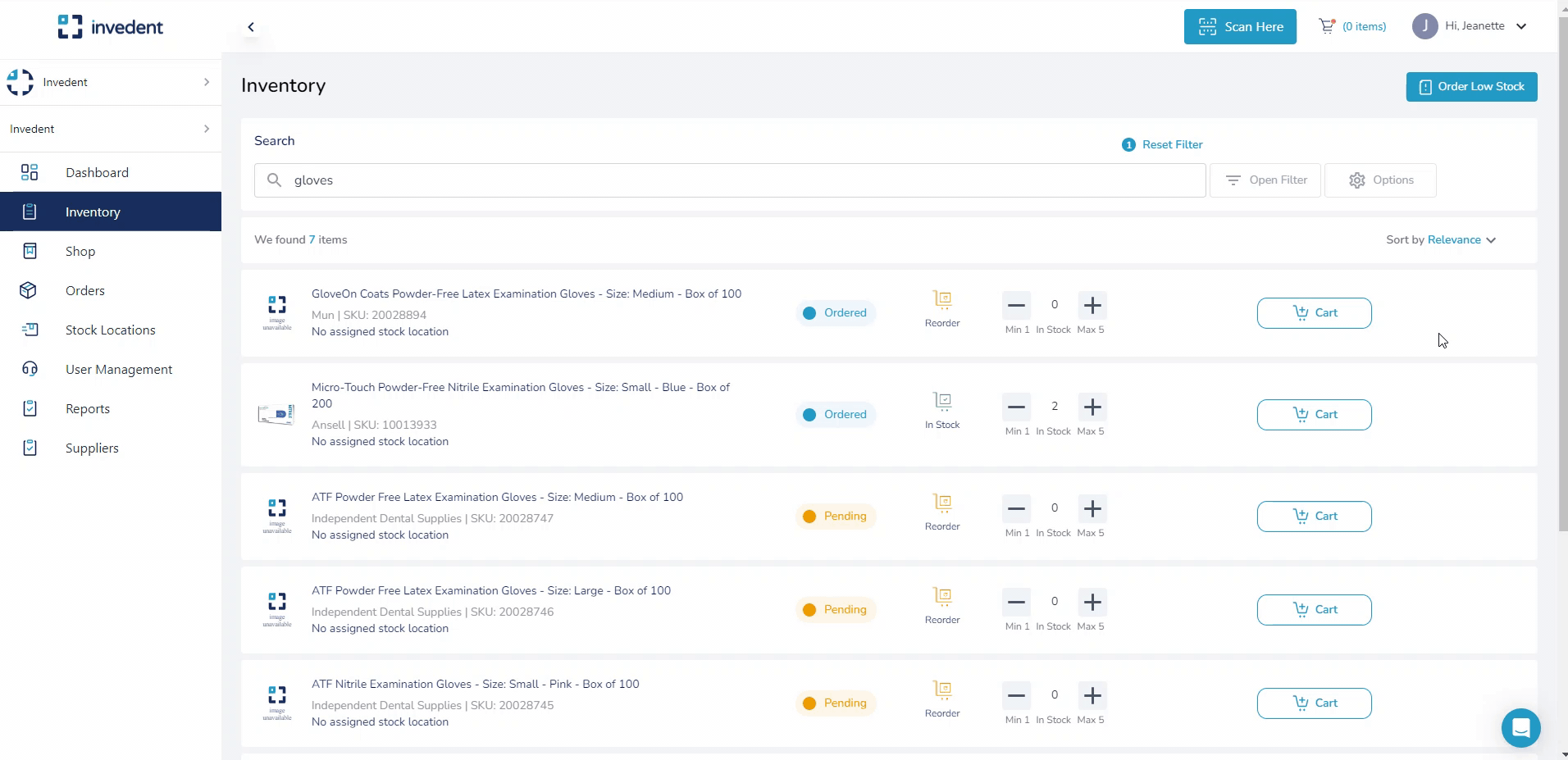
Adding from Shop
If you haven't set up your Inventory yet or the item you need is not in it, go to the Shop and search for it using the product name, supplier SKU, or the filters. Turn the "Item Tracking" switch on, select the supplier you want to order the item by clicking on the ★, and click "Add to Cart".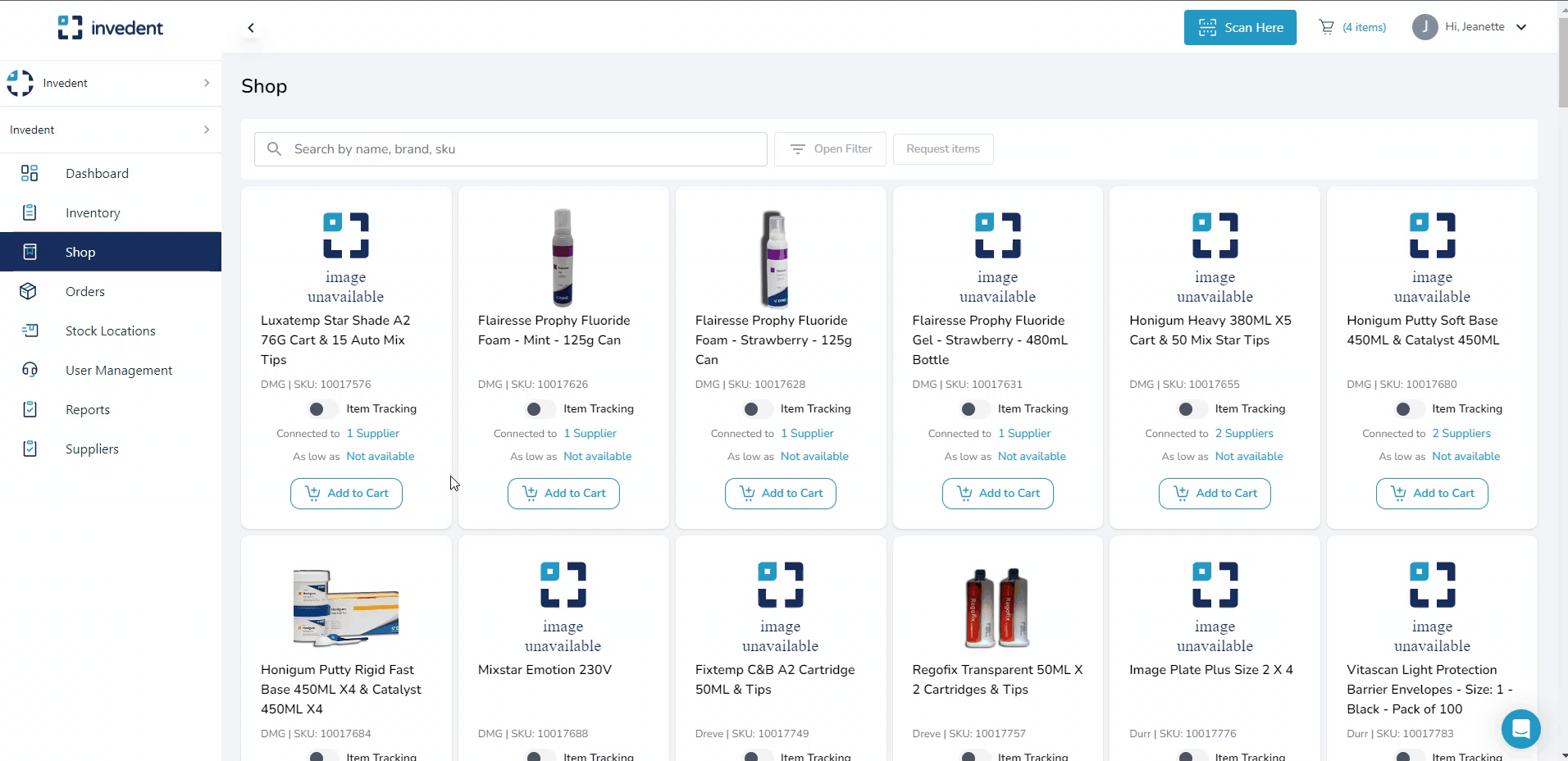
2. Review the items in your Cart
Once you've added all the items you need, review your Cart and check the order quantities to see if the items are on the correct supplier tab; Invedent will recommend an order quantity based on your min/max settings.
3. Complete your Order Process
You may complete your order by clicking the "Continue" button. Select the order you like to process, confirm how you'd like to process each order (Manual or Email order) and click "Complete" to finish.
Email Order
Orders sent to suppliers via email are processed as Email Order. When sending an email order, you must ensure the supplier information has the correct email address and is updated with your supplier account number (if applicable).
Manual Order
Manual orders are for orders placed directly on the supplier's website or over the phone with your rep, but you want to track them Invedent. This is an effective way of managing your orders from all suppliers in one place.
Once you've confirmed your order on the supplier website or over the phone with your rep, create it on Invedent, and process it as a Manual Order.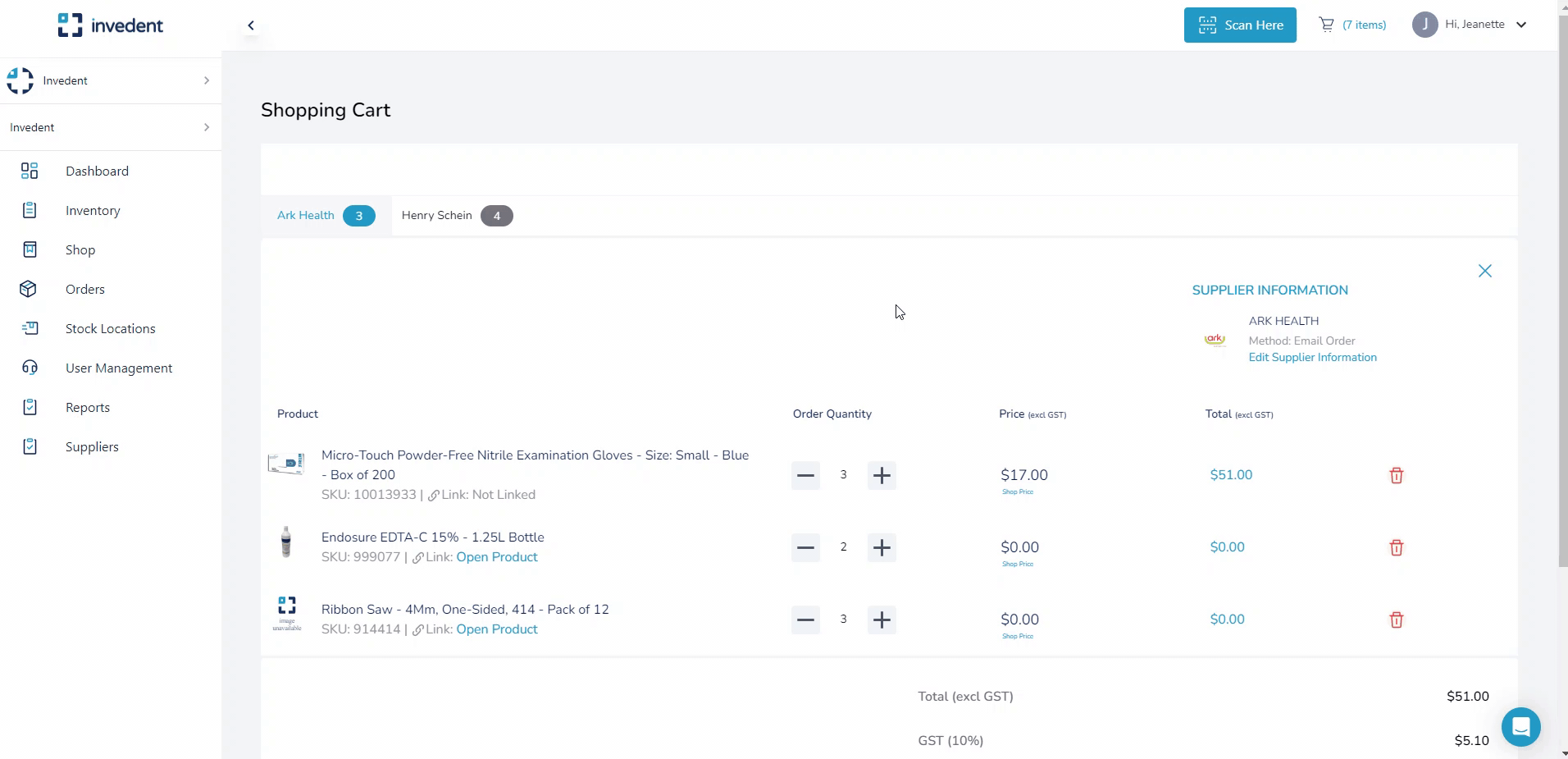
4. Track your Orders in the "Order" dashboard.
Check the order dashboard to see the status of your order.
Email Orders will remain "Pending" until your supplier accepts or rejects the order. If you are sending an email order from Invedent for the first time, call the supplier to confirm if they have received the email order.
Manual Orders will automatically be flagged as "Ordered" in the order dashboard.
If you have any questions, please message us in the in-app chat or email us at support@invedent.com


