Say goodbye to manual invoice cross-checking! With Invedent's order reconciliation process, managing incoming orders becomes a breeze. Keep your inventory up to date and effortlessly track backorders. Embrace efficiency and productivity for your practices today!
Open the order dashboard by clicking the "Orders" tab in the left-hand menu. Look for the order you received at the reception; You may utilize the filters to make searching easier.
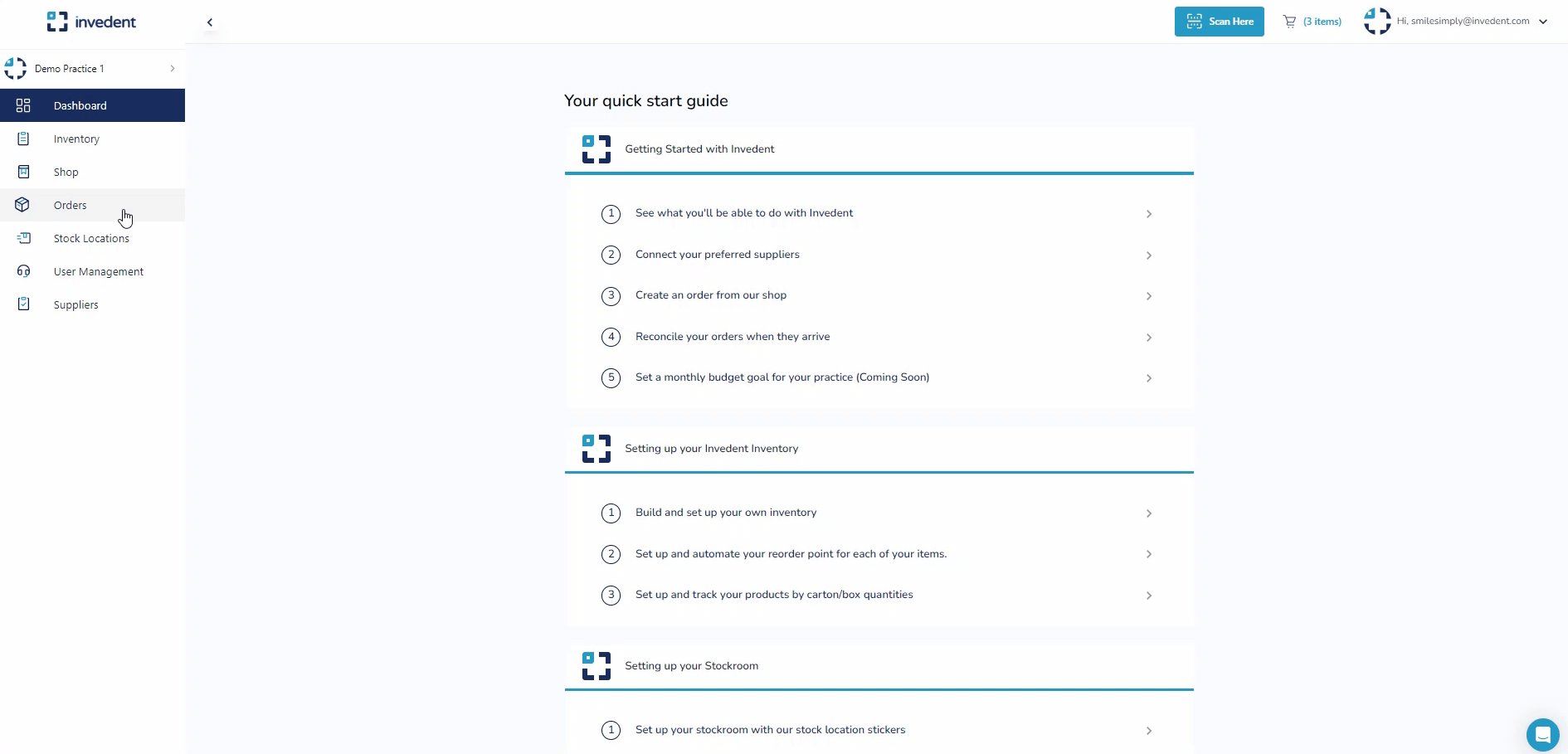
2. Open the Order you want to reconcile
Once you find the order you wish to reconcile, open the order to view details by clicking "View Order".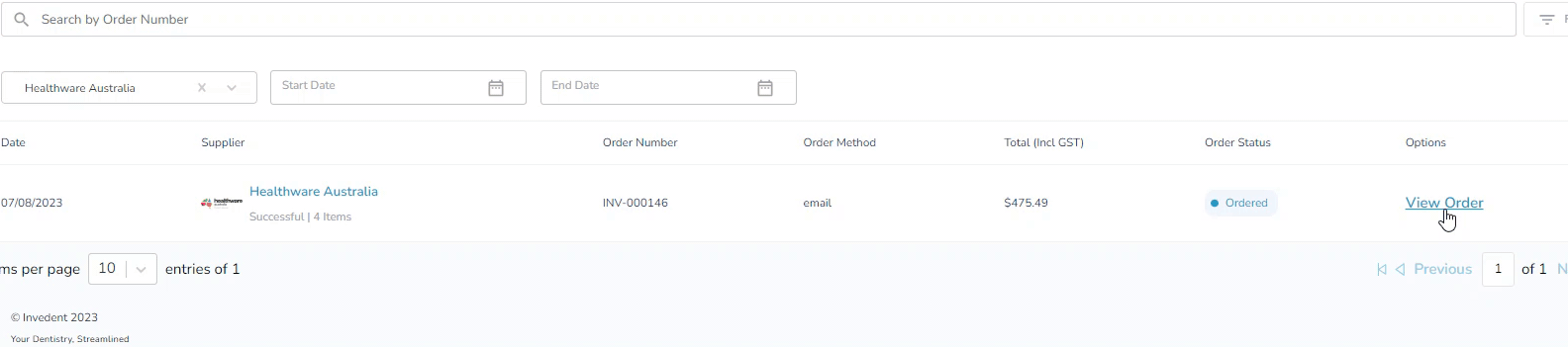
3. Upload the invoice you want to reconcile.
Upload the invoice/s of the order you opened; once uploaded, click on the invoice and continue with the next step.
3. Verify and match the items received against the order in Invedent.
Follow this process to complete this step:
a. Verify the items on the box received against the invoice.
b. On your Invedent order, click "Reconcile" for each item you received, and enter the received quantity of the item.
c. Ensure the supplier hasn't made a mistake by comparing the reconciled items against the invoice.
d. If there are any discrepancies with the orders, contact your suppliers to rectify them.
e. Click "Complete Reconciliation" to record changes on Invedent
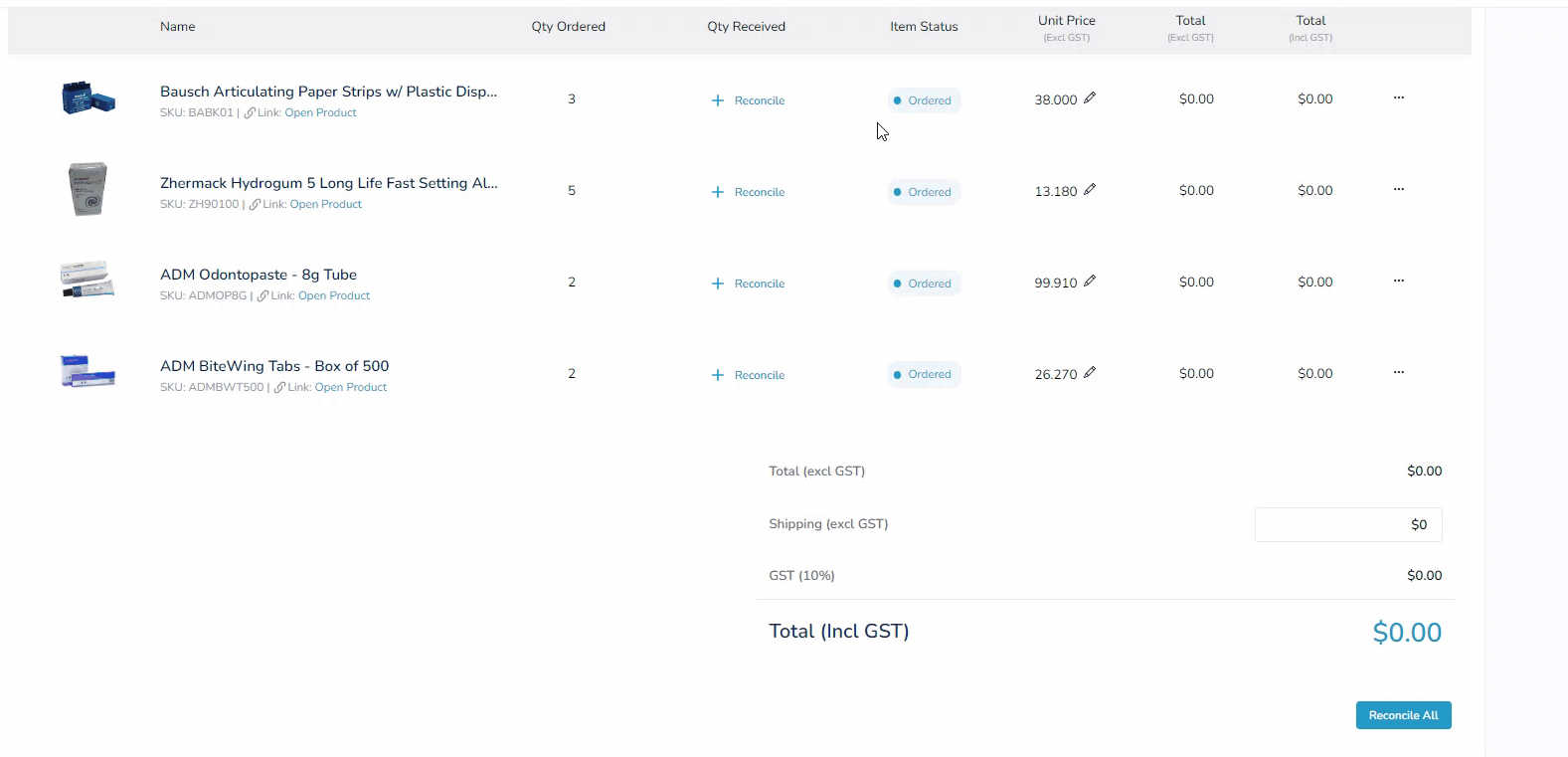
4. Track your Backorders
To keep track of your backorders, return to the "Order Dashboard" and click the "Partial" tab.
If you have questions about the feature, please message us via the in-app chat or support@invedent.com.



