What's New in Invedent?
We've released several feature updates that will vastly improve the way you manage stock using Invedent.
Release Changes - Summary
1. New Scanning Design and Flow - a new user-friendly interface and flow for scanning stock in or out and stock correction.
2. Ordering and Inventory: product names are fully displayed and is no longer cutting off the end of the name.
3. Stocktake: items are split up according to their appropriate stock location.
4. Notes Section on Order CSV: the downloadable Order CSV now includes all notes attached in the app.
Click Thumbnail to Watch Feature Video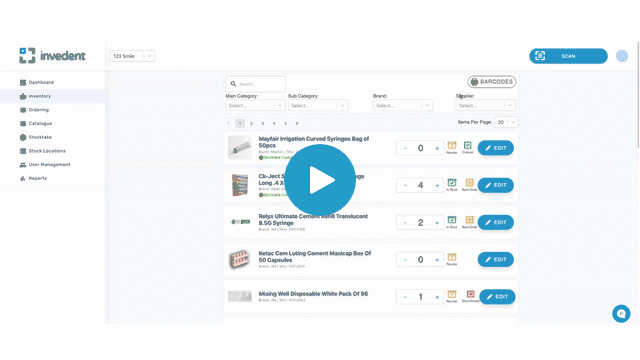
Release Changes - Detailed
New Scanning and Design and Flow
1. Scan Button: click one button to complete any three tasks: Scan-in, Scan out, and Stock Correction.
2. Stock Correction: this allows users to correct stock quantity to the actual count displayed on the stockroom shelf.
3. Search Bar in Stock Locations: search stock location number when scanning by stock location; gets rid of manually going through the list of stock locations.
4. Item Status: update the item status using buttons instead of previously using the drop-down menu.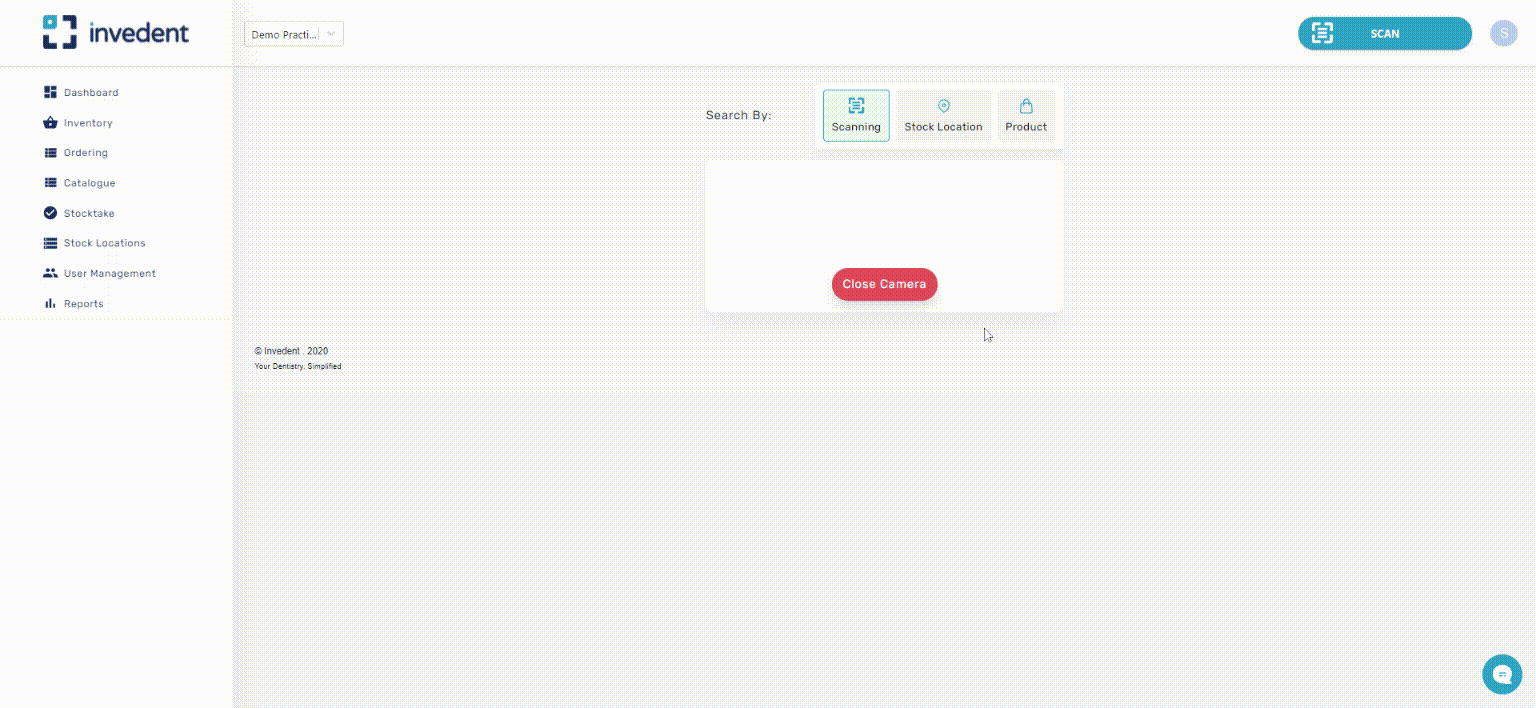
Improved Ordering and Inventory User Interface
1. Product names are listed fully, allowing users to see item information such as shades, sizes, colour, etc.
2. Users can easily copy and paste the product name through the supplier's website when placing an order.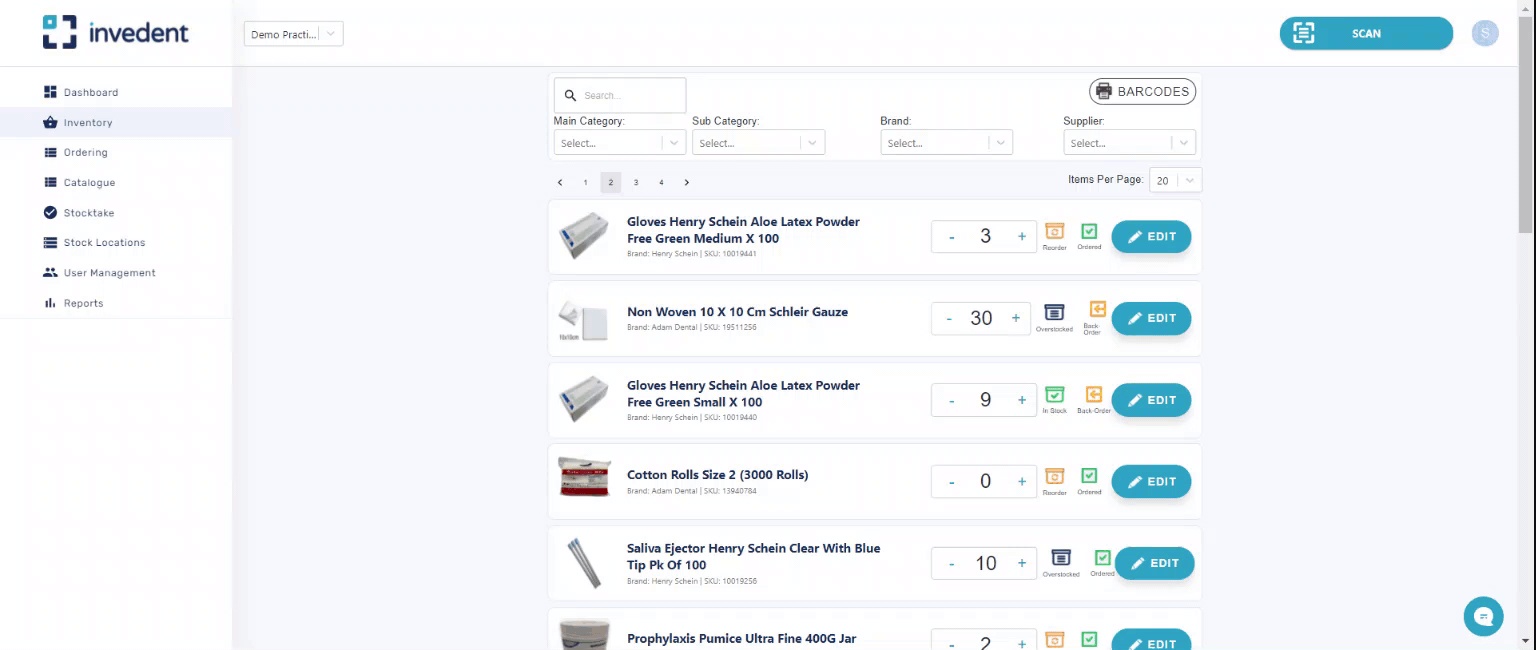
Read Full User Guide by Clicking Here >>
Watch Full Video Walkthrough by Clicking Here >>
Improved Stocktake User Interface
1. Items are now split into their respective assigned stock location numbers.
2. This aids in tracking which parts of the practice are down with the stocktake
3. This also helps practices systematically perform the stocktake in different stock locations using multiple devices simultaneously.
4. Restart Stocktake Button: reset the stock quantities to restart the stocktake process.
5. Items are marked with 'Complete' when done with stocktake; this allows tracking the stocktake's progress.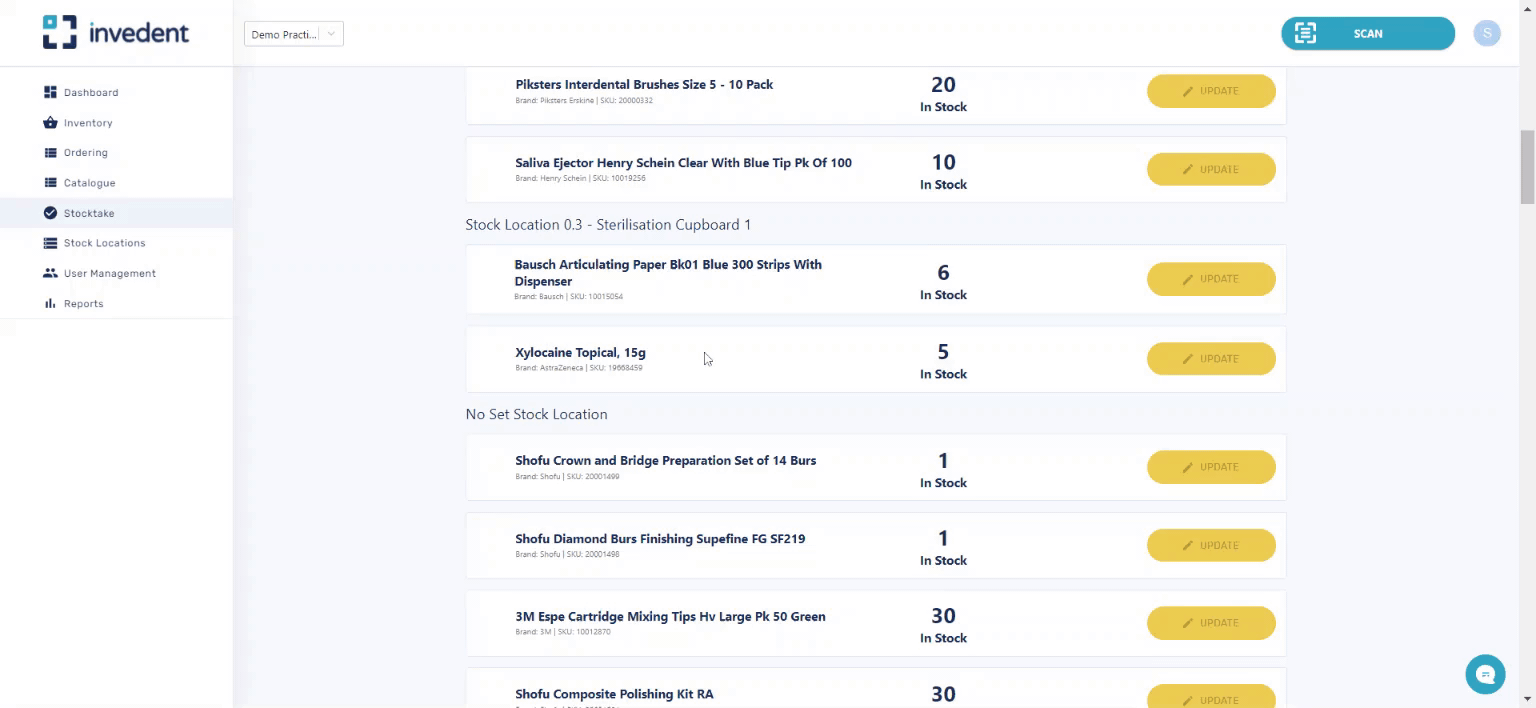
Read Full User Guide by Clicking Here >>
Watch Full Video Walkthrough by Clicking Here >>
Notes Section on Downloadable Order CSV
1. Download your order list along with the notes attached to them.
2. Do not miss important notes on items on your next order any more.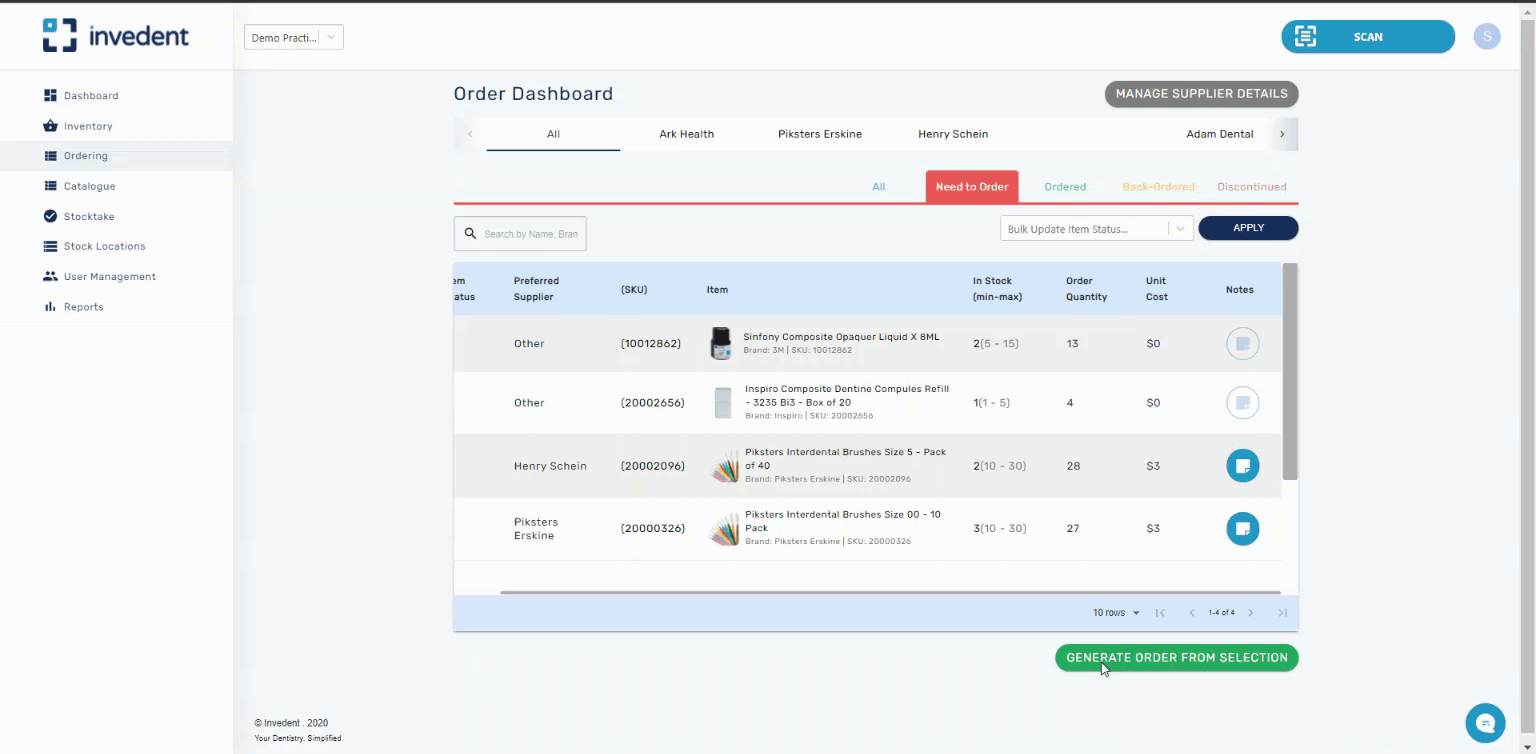
Read Full User Guide by Clicking Here >>
If you have any questions, please do not hesitate to contact us at support@invedent.com.


